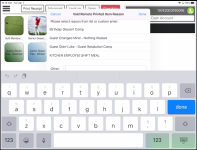To delete an item from a saved tab in CPS Air
- In the Sales screen of CPS Air, select the Get Tab button. The tab displays in the sales screen list.
- Select the tab with the item to remove from the sales screen list. One of the following happens:
A void pop-up menu displays:
- Enter the reason or select one from the list of reasons and select done on the keyboard pad. The item is removed from the tab.
-OR-
The tab displays with the name of the account at the top right of the check and the items listed below.
- Select the item from the list. A pop-up menu displays
- In the top field which contains the quantity, enter a zero (0). How?
- Select OK. The PIN pad displays prompting for a PIN for approval.
- Enter the PIN, or have the person with the PIN enter it, and select OK. Who can delete items?
- Select Delete. A prompt displays asking you to enter a reason, and you'll be required to enter the PIN with the proper credentials to be able to do.